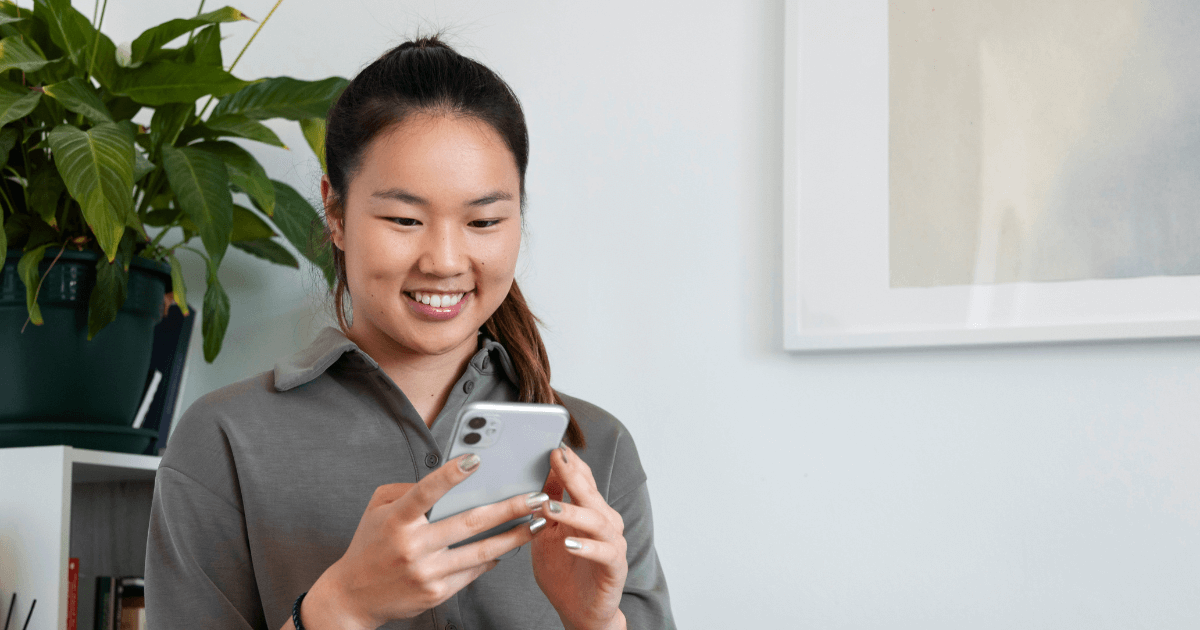

Your iPhone is more powerful than you might think. Beyond the familiar apps and settings, iOS is packed with hidden features designed to make your life easier, your phone more secure, and your day a little more fun. Let’s uncover 15 hidden iOS features you probably didn’t know about — perfect for both new and seasoned iPhone users!
Turn the back of your iPhone into a shortcut button. Double- or triple-tap to trigger actions like opening the camera or launching an app. Go to Settings > Accessibility > Touch > Back Tap.
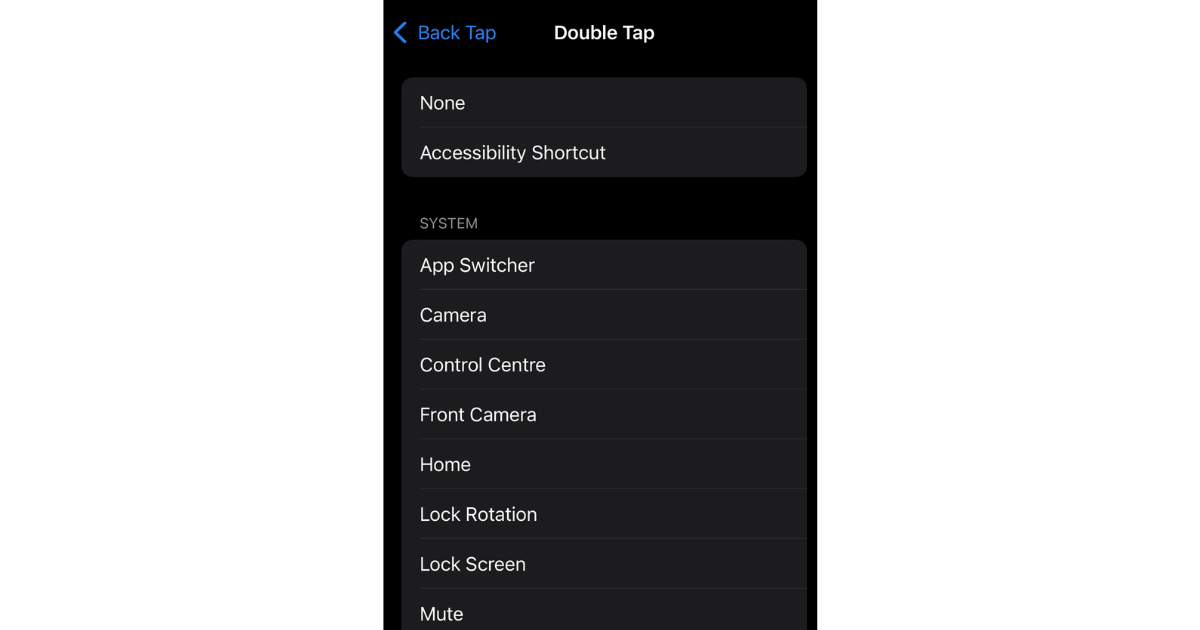
Keep your private photos away from prying eyes. In the Photos app, move pictures to the Hidden Album and hide it entirely under Settings > Photos.
Swipe to type faster. Simply slide your finger across letters instead of tapping them individually to compose messages in record time.
Your iPhone can listen for sounds like a doorbell, baby crying, or a smoke alarm, then notify you. Set it up under Settings > Accessibility > Sound Recognition.
Use your iPhone as a magnifying glass. Enable Magnifier in Settings > Accessibility, then triple-click the side button to launch it.
Save time typing by setting up custom shortcuts (like “omw” for “On my way!”) under Settings > General > Keyboard > Text Replacement.
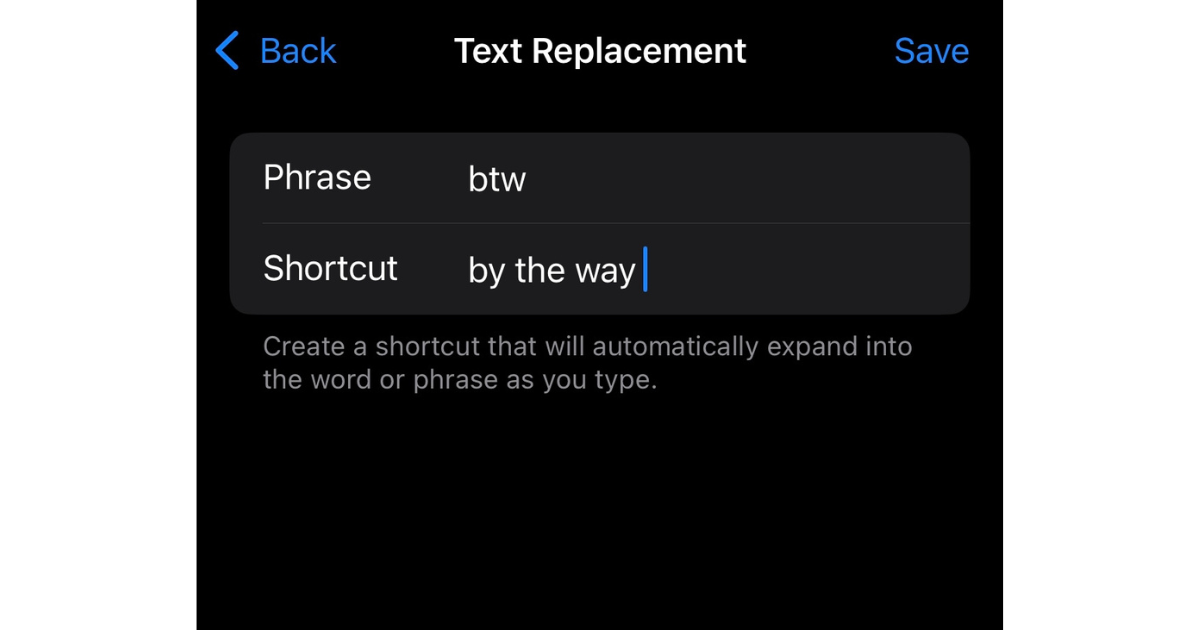
Extend battery life by reducing the time your iPhone stays fully charged. Enable it under Settings > Battery > Battery Health & Charging.
Protect your privacy by using unique MAC addresses for each WiFi network you join. Find it in Settings > WiFi > [Network Name] > Private WiFi Address.
No need for extra apps — use the Notes app to scan documents directly. Tap the camera icon and select Scan Documents.
Customise your Home Screen layout by hiding entire pages. Long-press an empty space on the Home Screen, tap the page dots at the bottom, and deselect pages you want to hide.
Go beyond Do Not Disturb with custom Focus modes for work, sleep, fitness, or gaming. Create one under Settings > Focus.
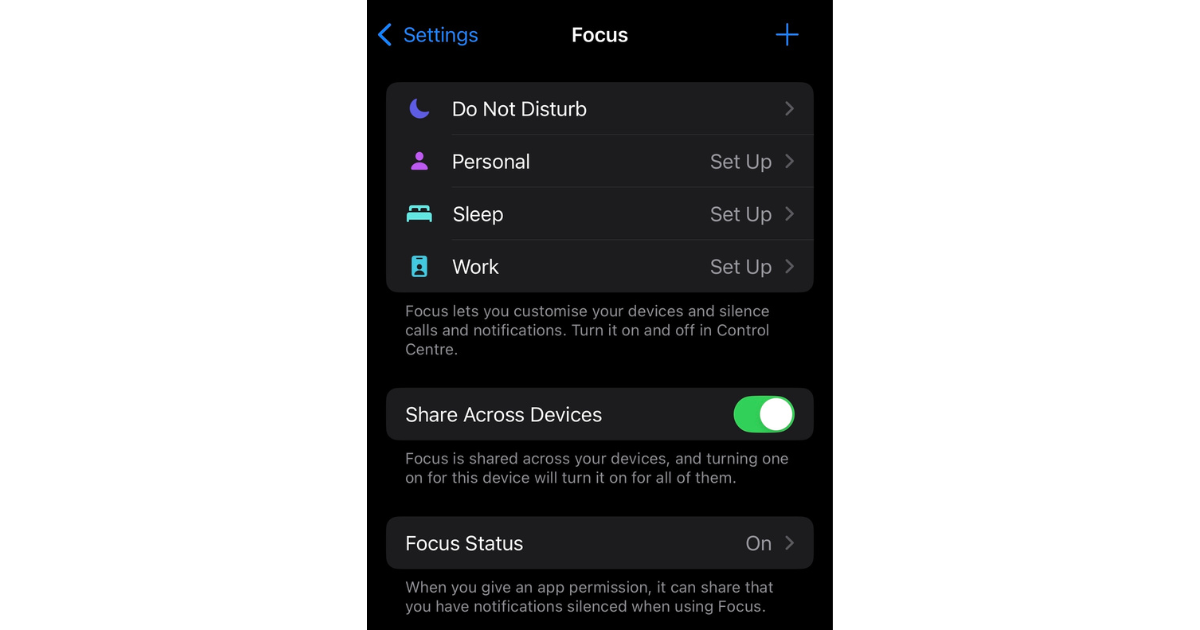
Use the hidden level tool in the Measure app to check if a surface is flat or perfectly aligned.
Automate tasks using Siri Shortcuts. Create personal workflows under Settings > Shortcuts.
Easily share your WiFi password with nearby iPhones by selecting the WiFi network and tapping Share Password.
Add shortcuts to features you use most, like screen recording or dark mode. Go to Settings > Control Centre.
Whether you’re a longtime iPhone user or new to iOS, these hidden features can make your daily experience smoother, smarter, and more enjoyable. So go ahead, explore these hidden gems and make your iOS experience work even harder (and smarter) for you!

By submitting this subscription request, I consent to altHR sending me marketing communication via email. I may opt out at any time. View CelcomDigi's Privacy Policy.
© Copyright 2025 CelcomDigi Berhad [Registration No. 199701009694 (425190-X)]. All Rights Reserved.