

You’ve finally decided to upgrade your phone — maybe you've saved up for the latest iPhone or snagged a great deal on a new Samsung Galaxy.
But then, it hits you: what about all those precious WhatsApp chats? From family group messages to work updates and old photos from that Langkawi trip, your WhatsApp history holds a digital scrapbook of your life. Fortunately, moving your data doesn’t have to be a tech nightmare. Here’s how to do it smoothly.
Imagine this: your new phone is out of the box, it’s charging, and you're excited to set it up. But before you dive in, here’s what you need to prepare:
Let’s say you’re moving from your trusty Android to a shiny new iPhone. Here’s how to bring your WhatsApp memories along:
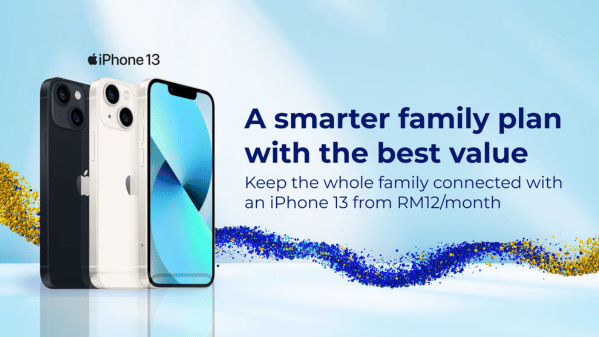
Now, maybe you're switching from iPhone to Android — perhaps to explore features on the latest Samsung. Here’s how to keep your WhatsApp history:
Sometimes, you might need extra help, especially with non-Samsung Android phones (Android 12 and above). Apps like Mutsapper and WazzapMigrator can do the trick:

Whether you are team Android or iPhone, the process of moving your WhatsApp chats is easier than ever. No more panic about lost messages or disappearing photos. If you're thinking of switching or upgrading your phone, browse our incredible CelcomDigi Easy360 device bundles here. Meanwhile, you can also check out the following device pages:



By submitting this subscription request, I consent to altHR sending me marketing communication via email. I may opt out at any time. View CelcomDigi's Privacy Policy.
© Copyright 2026 CelcomDigi Berhad [Registration No. 199701009694 (425190-X)]. All Rights Reserved.